Mastering Minecraft command blocks is a must for taking any gaming experience to the next level! Start right here to explore fun, creative ways to customize Minecraft worlds far and wide.
Using Redstone, Minecraft commands or command blocks allow players to do everything from speaking to exchanging items, to even controlling the weather in their worlds.
Not only are command blocks essential tools in any Minecraft enthusiast’s back pocket, they are an excellent way to introduce Java coding basics to kids. Kids will love using this tool to code cool creations in the game they love, and they’ll reap one of the main educational benefits of Minecraft at the same time!
This is where a love of gaming can catalyze into a love of coding, which is what we’re all about!
Just getting started? No worries, we’ve got you covered.
What are command blocks in Minecraft?
Minecraft command blocks are essential sets of instructions written using Java that create a customized feature or action within the game.
Command blocks are versatile and offer kids the ultimate opportunity to make their worlds their own. (It’s recommended that kids use creative mode to experiment with blocks; check out this handy guide to the game modes of Minecraft).
In this guide, we’ll go over:
- How to get a command block
- Placing command blocks
- How to give an item with command blocks
- Talking using command blocks
- How to use command blocks to give players items
- Using command blocks to change the weather
How to get a command block in Minecraft
Command blocks are not in the item slots like other blocks you might find in the game. Instead, the player has to /give it to themselves.
So, type /give<player>command_block to get started in the space shown below.
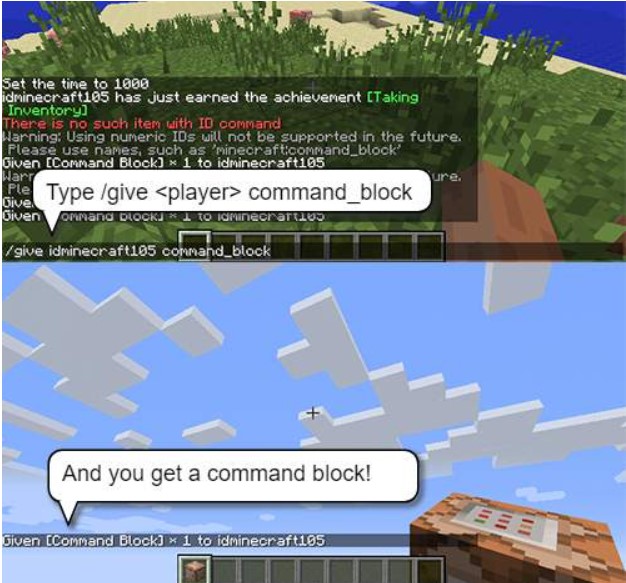
Type: /give <player> minecraft:command_block
This adds a new command block to the item slots. If a player types “command_block,” the Minecraft guy will say "command_block." It's like they’re talking.
In fact, to use a command of any type, type a / (forward slash) in front of it.
How to place a command block
You will place command blocks like any block.

- Right-click to place it.
- Right-click again to add a command.
How to speak using command blocks
Let’s practice by using say <message>. In this example, that message will be “hello!" Keep in mind that walking past the block won't do anything. It needs to be turned on before you want it to say anything.
- Place a pressure plate near it.
- Attach it with Redstone.
- Now step on it!

Remember, /say has to be in front of anything you want the command block to say to the player.

Where's the /?
In a command block, the / isn’t necessary. It’s only used in the command prompt so that the program recognizes it as a command and not the player speaking.
Want to try an impulse command block?
The Impulse, Unconditional, and Needs Redstone buttons are advanced settings. To activate them:
- Right-click on the command block.
- Type say <any word>.
- Click Done.
- Now push the button!
How to use the give command block
This command is used to give an item to a player or a group of players. In this example, let’s give a fish! You can click on the button next to the sign and receive a raw fish. Yuck!
Notice the system announces every time an item is received. Type:
[@: Given [Raw Salmon] x 1 to idminecraft001]
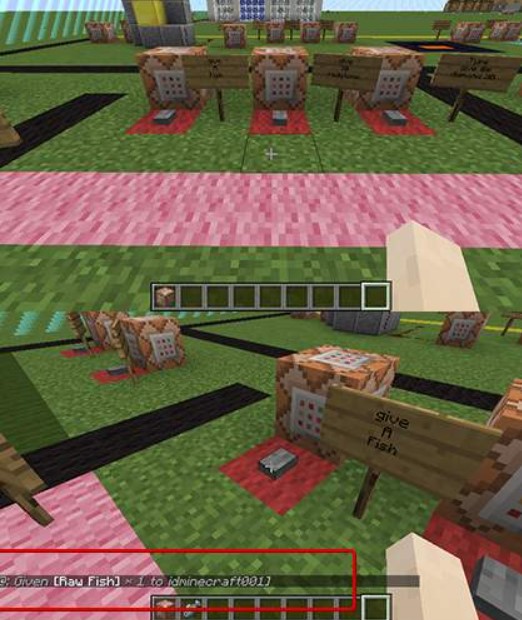
Giving a larger amount
If the amount isn’t specified the item given will default to 1. Try giving a specific amount! Give the player 30 Redstone.
Type: give @p minecraft:redstone 30
Note: always use @p to make the target the player clicking on the command block.
Read More: Speed Up Time in Minecraft
For future use in adventure mode, you could use this to make checkpoints in your maps that give potions or weapons.

You can practice with this last block by typing in the command.
Type: give @p diamond 30
To give 30 diamond to all players, type: give @a diamond 30
Notice the difference of @a instead of @p?
These Selectors control who is targeted by a command. @a targets all players on the server, while @p targets the closest player to the command block’s location.

How to change the weather using command blocks
Your child may be working away when suddenly it gets dark and stormy—yes, rain could put out any fires they need! Clearly, this is a great command block for a creator to keep in their back pocket. Here’s how to control the weather.
Weather commands:
- Rain: weather rain
- Thunder: weather thunder
- Clear: weather clear
You can also add a time duration:
weather <type> [duration]
For instance, weather thunder 100 would mean the weather changes to thunder for 100 seconds. This is a good way to add some drama to a game.
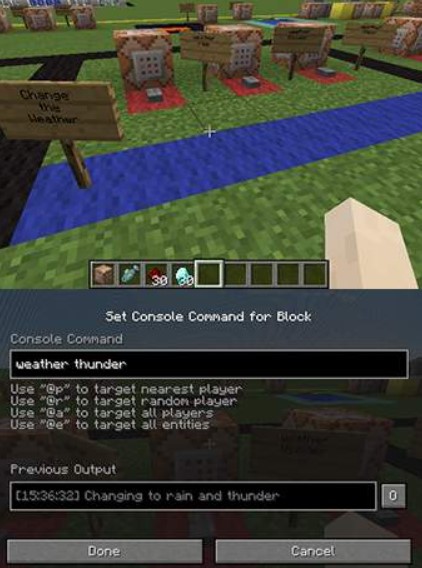
To flip the weather from the opposite of what it currently is, use toggledownfall. You can also type this into the command prompt with a / in front of it: /toggledownfall.
How to teleport using command block
The ability to teleport to coordinates is a feature used in many Minecraft games, and with good reason!
Type: tp @p <x,y,z coordinates>
This code means that only the player will teleport. For all players to teleport, use @a.
You can also use teleport instead of tp for readability.
How to get coordinates
Press F3 (this will put a lot of data on your screen). To get the coordinates of where the player should land, find the coordinates from Looking at, in this case: -37 8 -309.
Press F3 again to make this information disappear.
DIY Teleporter
Now try typing in the coordinates yourself. Your goal is to teleport to the white square! (Hint: Notice that the coordinates on the bottom slide in the image above are -37 8 -309, but the command put in the block is -37 9 -309. This is so the player teleports on top of the block, not inside it.)
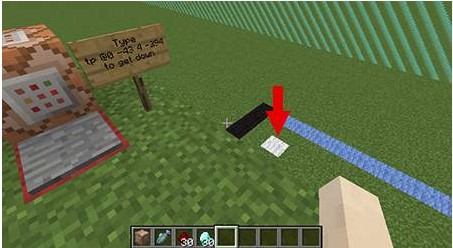
Portal Loop
This example used the command blocks to loop the player back and forth between the portals. To get a pressure plate on top of a command block, click on the side of the block next to and above the command block.
Try going through the portals slowly at first. It works just fine, right? Now start running through them—see how it's different.
That's because if a character is moving too quickly, the pressure plate may not register them. (If you need a teleporter out in the open, we suggest using a tripwire.)
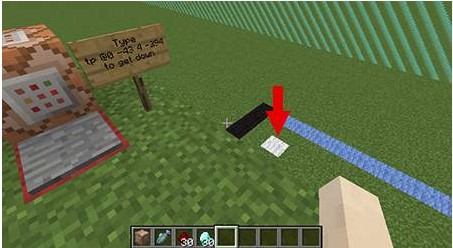
Ready to level up gaming time?
It’s amazing just how much kids can learn by tinkering with Minecraft. And, a little expert guidance can make all the difference in ensuring they achieve their full potential.
So, dive into gamified coding this summer with Minecraft summer camps or Online Private Lessons!

