Blender is a completely free and open source 3D computer graphics software interface used for creating 3D models, animation, visual effects, rigging, and much more. It's the industry standard for creating in 3D digital space, and by pairing the print software, Cura, with a 3D printer, you will be able to take an idea you have, model it in 3D, and print it into existence.

Blender Interface
When creating your first project, you'll want to get familiar with the Blender interface, which includes:
Scene Setup: Where you change from Object Mode to Edit Mode, and can find different tools and functions to add to the scene.
Basic Tools: In Object Mode, you have your basic tools to interact with the object. Starting from the top, you can see a cursor, origin of world, move, rotate, scale, and transform.
Viewport: The viewport is the main window or view that will be used to look around the objects in a 3D scene.
Scene Collection: This contains every object within your scene. Blender automatically provides a blank scene with a cube, light, and a camera. As more shapes and objects are added to the scene, creators will want to keep this area organized and named appropriately.
Properties Editor: This shows and allows editing of all active data including the active scene and object within the scene.
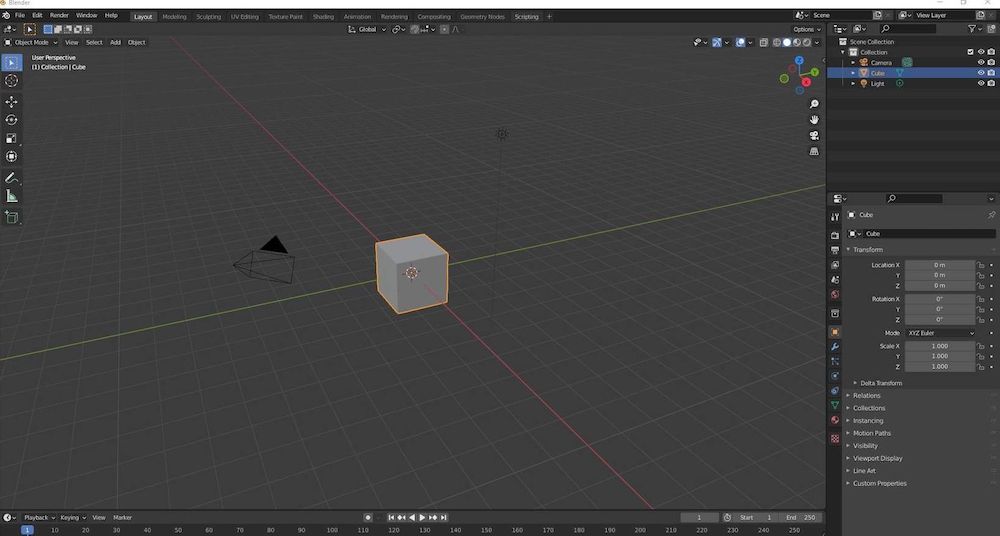
Polygon Primitives
Primitives are pre-defined geometric shapes within Blender. These could be cubes, spheres, cylinders, and so on—simple shapes you can use as starting points for more complex objects.

3D Shape Language
When working in 3D, it's important to use the correct shape language for the objects you will be creating:
2D Square = 3D Cube
2D Circle = 3D Sphere
2D Triangle = 3D Cone
Viewport Shading
There are four main display modes that change the appearance of 3D objects on your screen. Look at the image below to see where to change these.
Wireframe starting from the left: only the frame of the object will appear, and you can see through your object.
Solid mode: the object is solid and shadows might be applied.
Material Preview mode: the object will be shaded with different colors and images.
Rendered: the object will show it as a fully textured and rendered object.

So, ready to get going? To summarize, we just went through the building blocks of Blender modeling (Polygon Primitives), and looked at the different display modes for objects such as wireframe, solid, material preview, and rendered.
Those display modes will be exceptionally useful when creating new shapes and stacking them on each other. (It can be very easy to lose a shape inside of another shape!)
This is really just the tip of the iceberg, as there is more to cover along the lines of the properties editor, basic tools, faces, edges, and vertices. Be sure to stay tuned for related posts like how to use Blender for 3D printing, or see what your child can accomplish with an online lesson in 3D Modeling with Blender or in our 3D printing summer camps.
