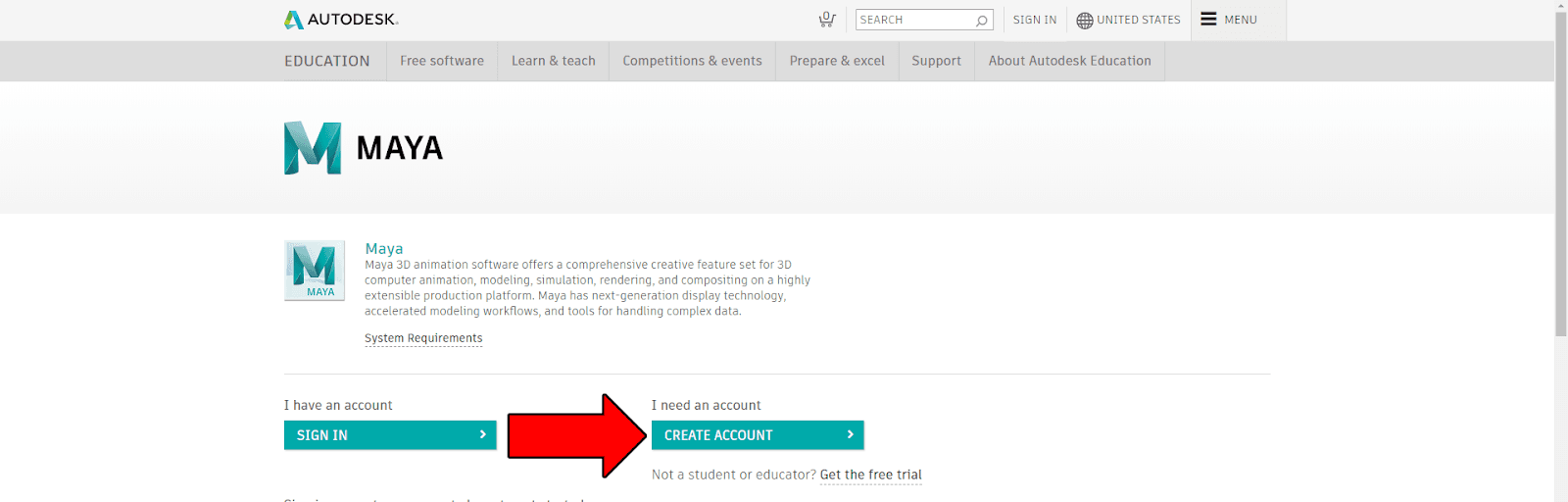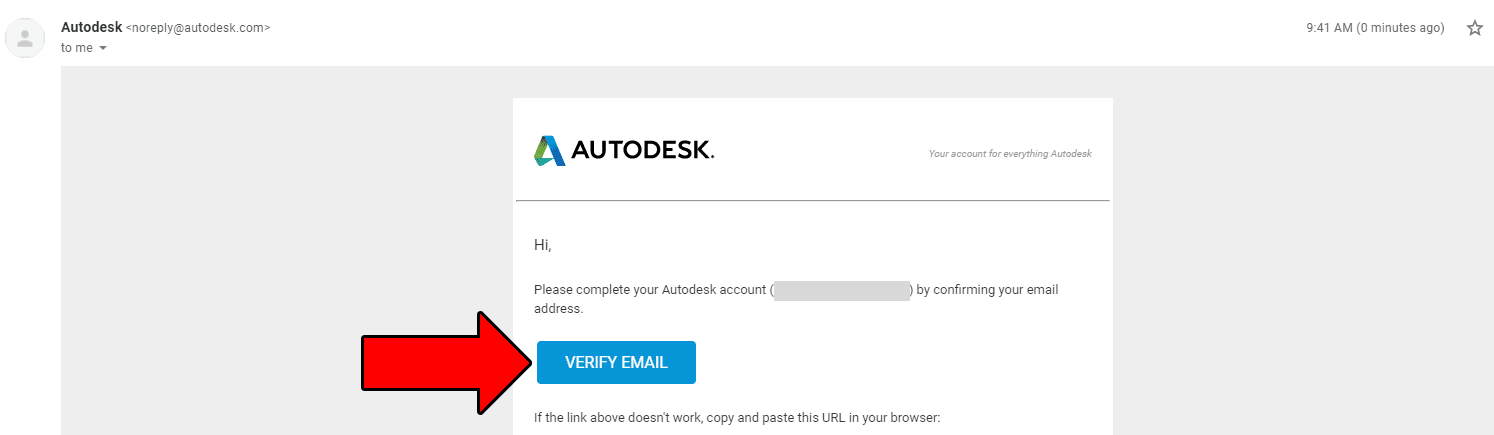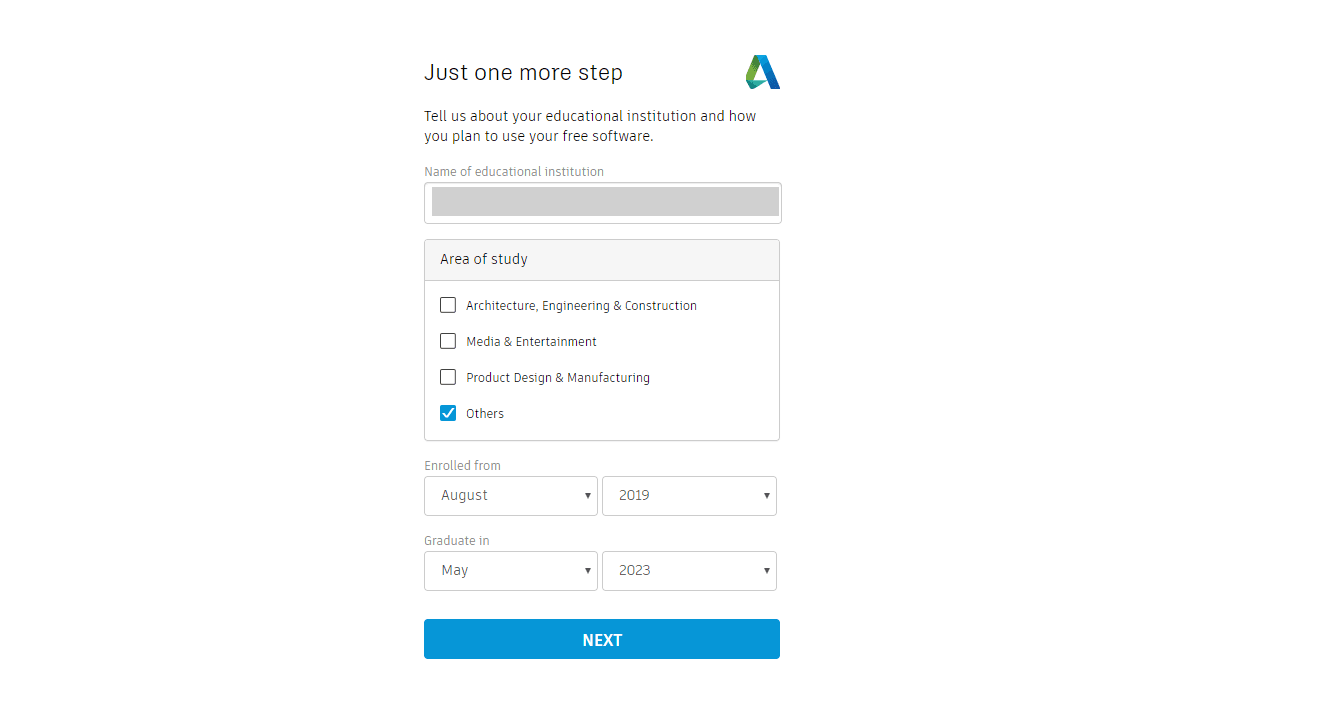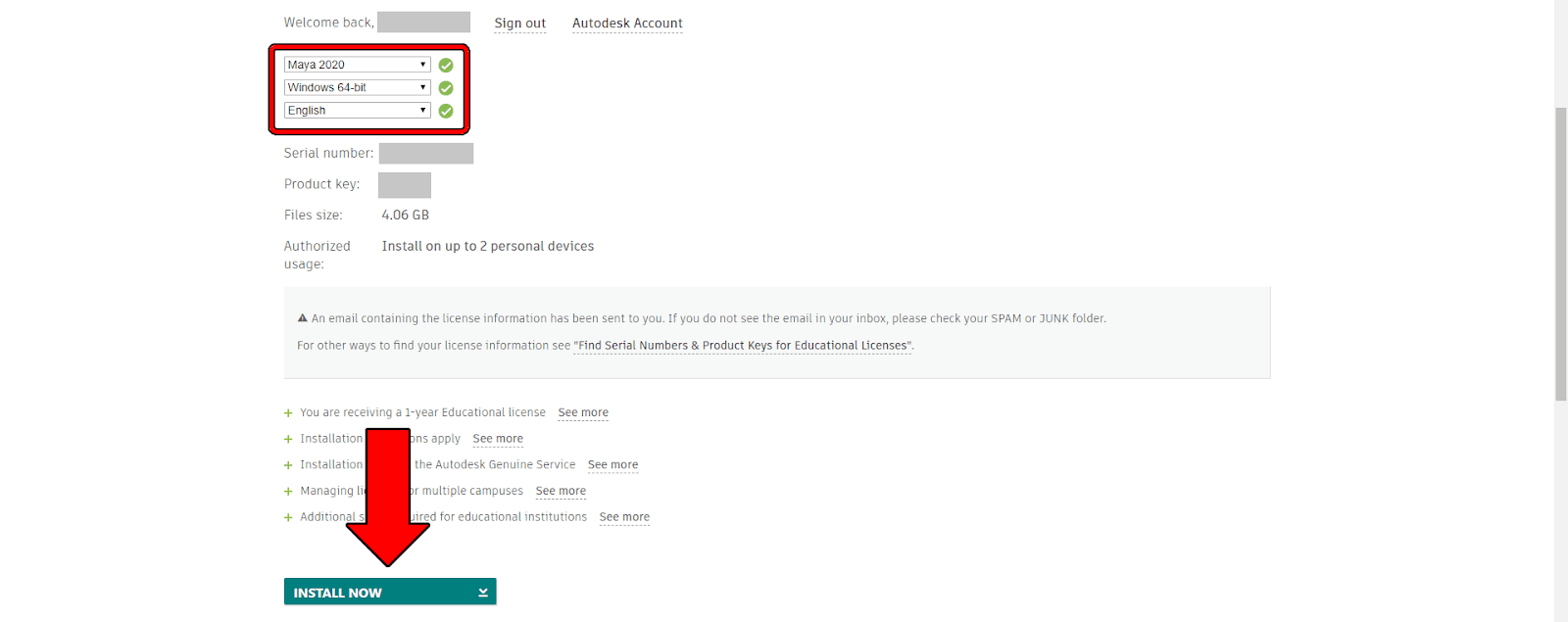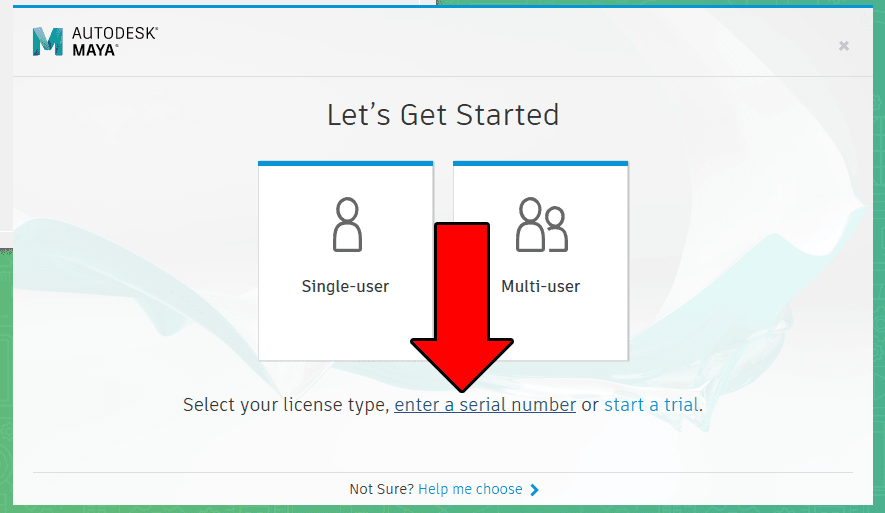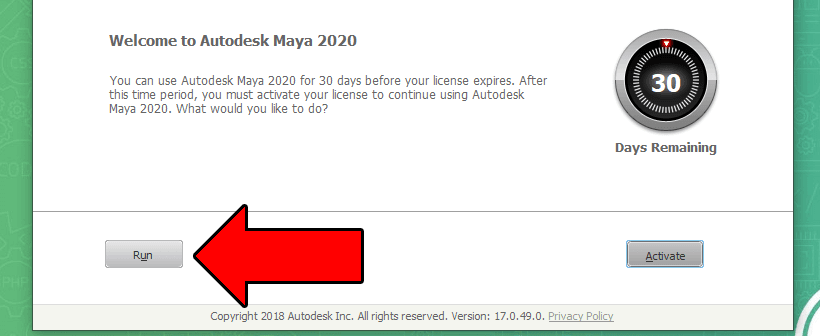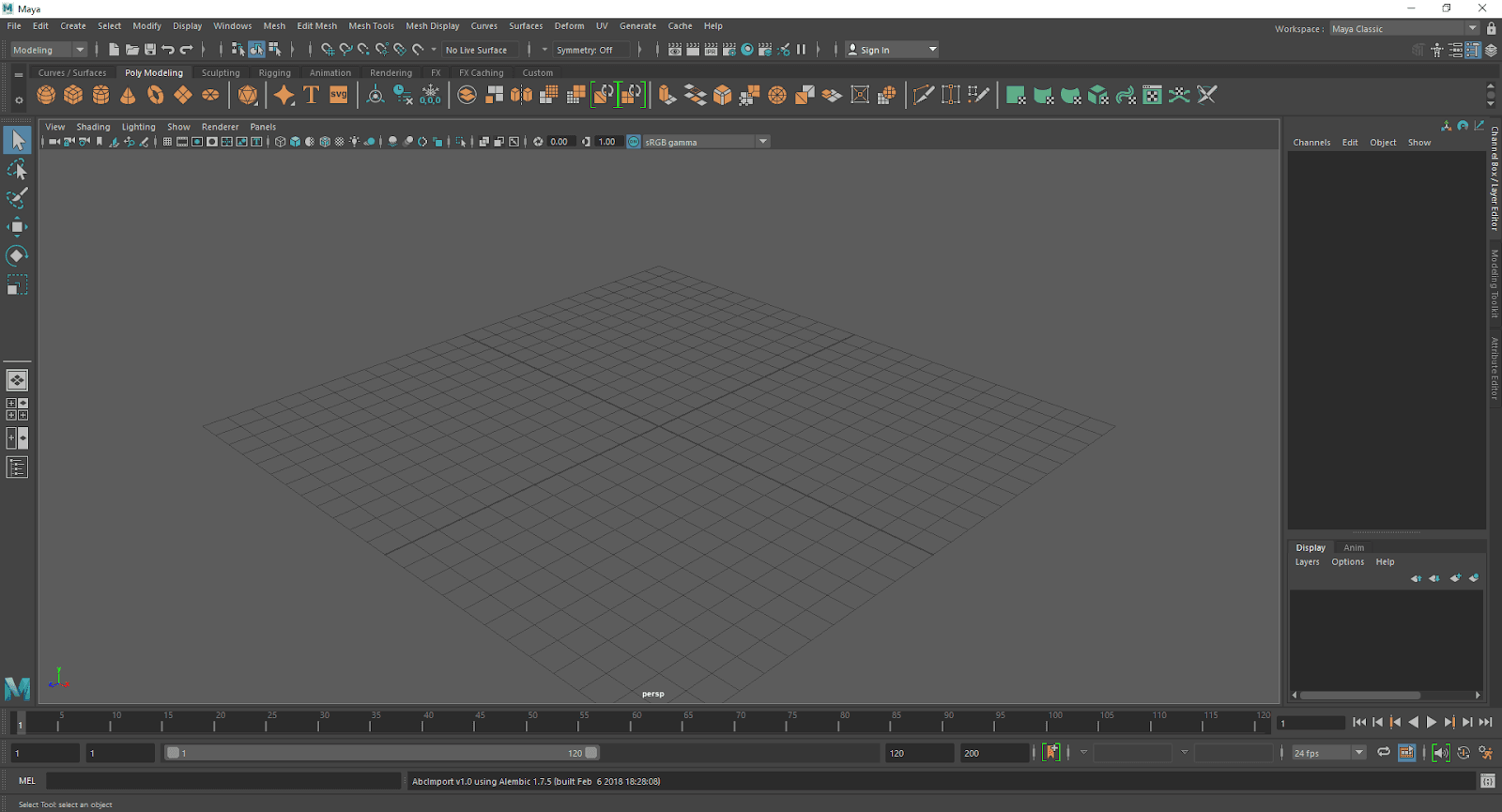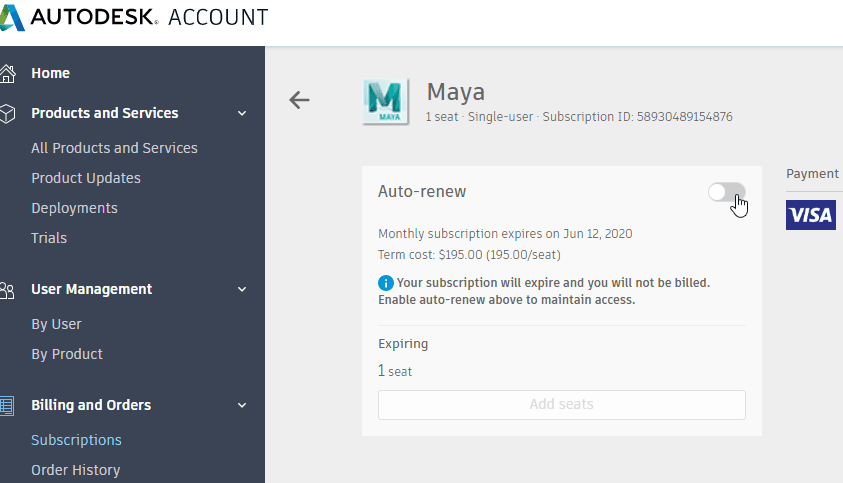3D Modeling with Autodesk Maya
Please note: At this time, Maya-based courses cannot be run on Chromebooks or iPads. Please also ensure that your Operating System (Windows or Mac) is the most up-to-date version. Additionally, an external mouse is required for this course.
Additional Hardware
If you purchased the 3D Printer add-on for this topic, you can find additional setup and installation information here:
Autodesk Maya
If you’re signing up for a free trial, ensure the 30 days from your initial account creation will last through the end of your scheduled camp date. After the trial period ends it costs $195/month to continue for students, unless you cancel your subscription. Please see Autodesk's Website for more information on how to sign-up with your school, or to find other packages and prices.
To download and install Maya:
1. Go to this site and click Create Account to set up a free account.
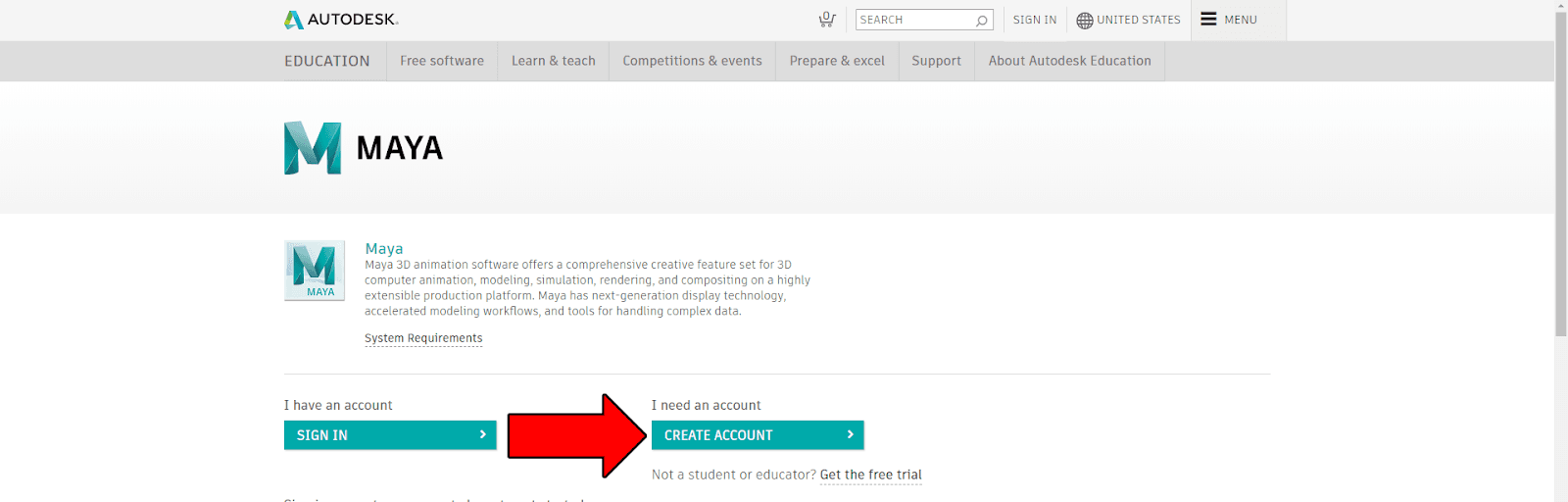
2. Click the Verify Email link that is sent to you and click Done to continue.
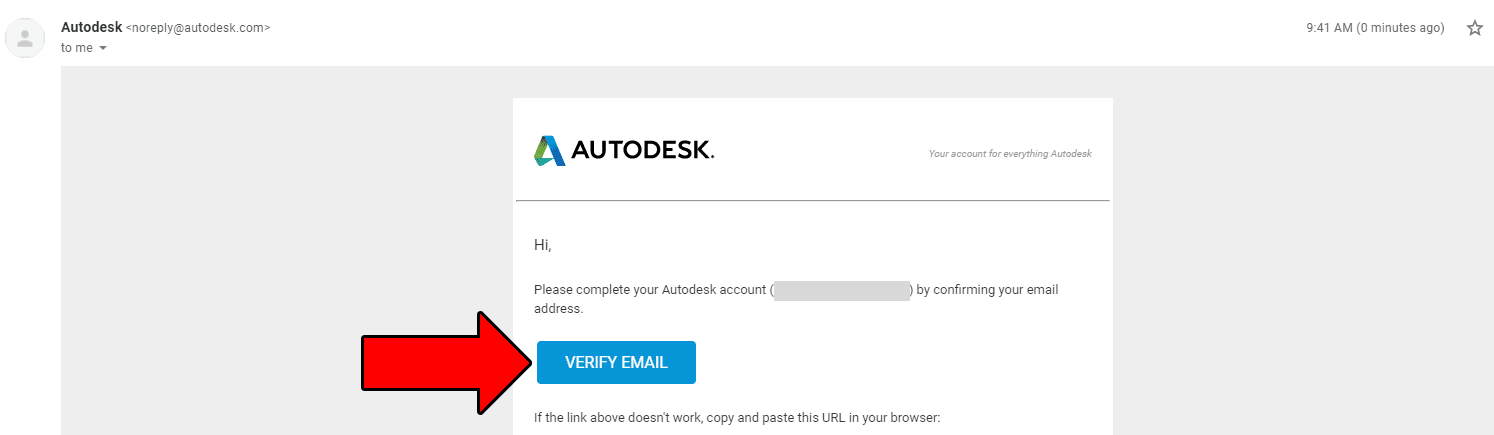
3. Enter your student’s school and enrollment dates and click Next.
- Note: if their school is not recognized, you can use the school of any other students in your household.
- Otherwise, you’ll need to sign up for the 30-day free trial (you’ll be prompted to enter your credit card information, but as long as you cancel the trial before 30 days are up, you won’t be charged).
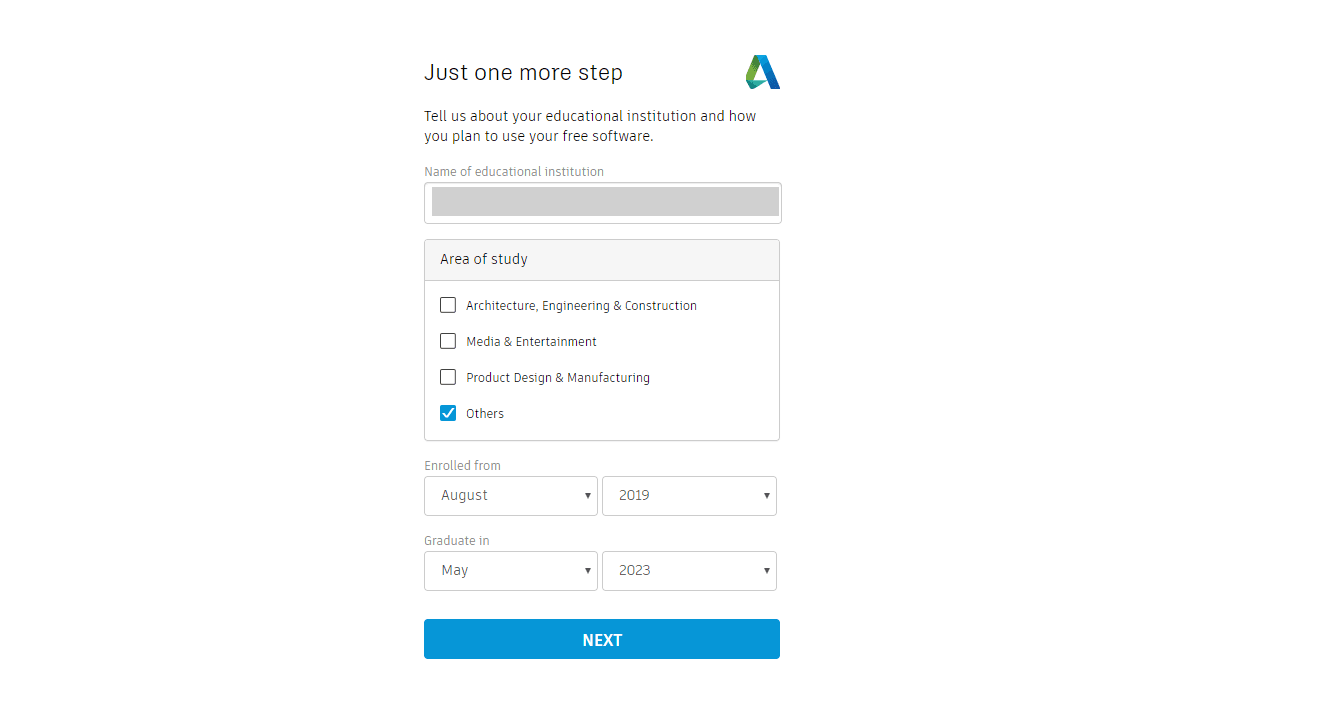
4. Click Continue until you’re redirected to the Maya website.
- If you aren’t redirected, click your account name and choose Manage products & downloads. From there, Maya should be under your Recently purchased products.
5. Choose the following:
- Maya 2020
- Your operating system (Windows or Mac)
- English
6. Click Install Now and accept the terms of service.
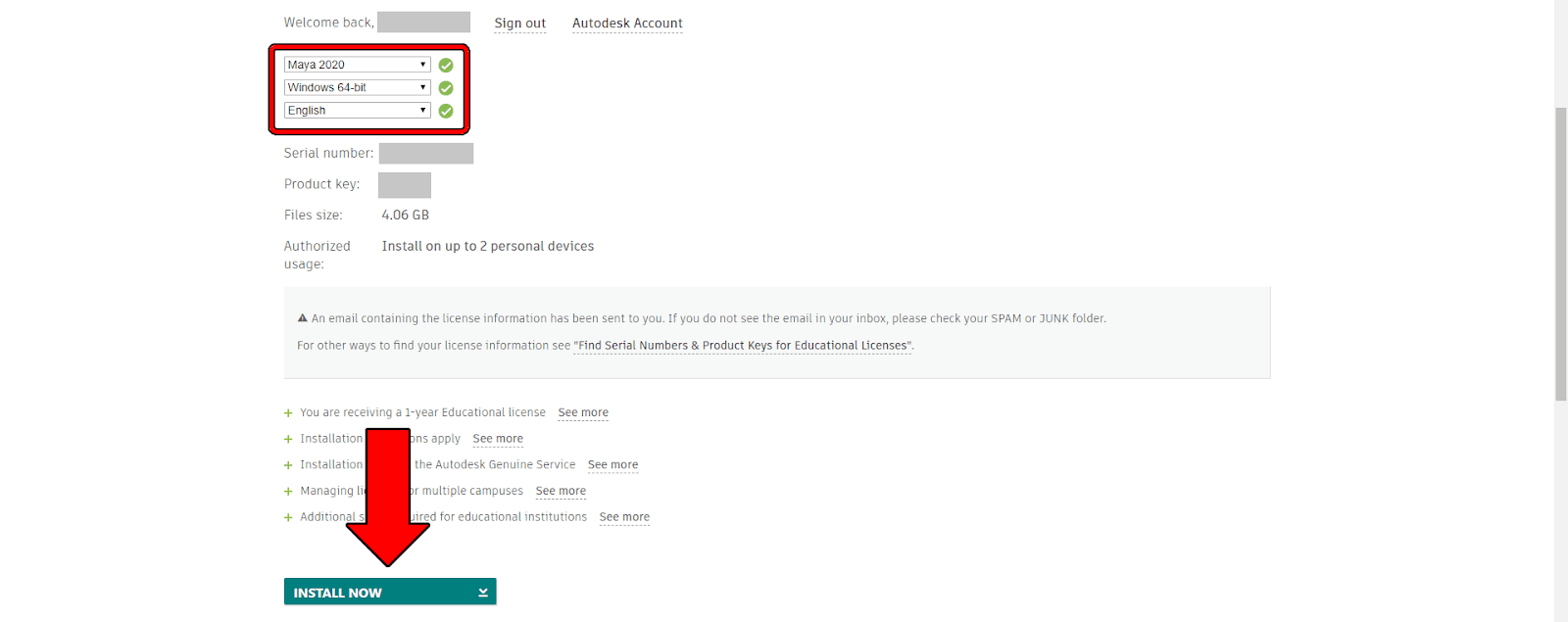
7. Open the downloaded application and follow the install instructions.
- When prompted to select additional components, you don’t need to check any of those unless you’d like extra features.
8. Let the installer run for some time, and then click Start to launch the software.
9. In the pop-up window, click enter a serial number.
- If prompted, enter the serial number included in your email.
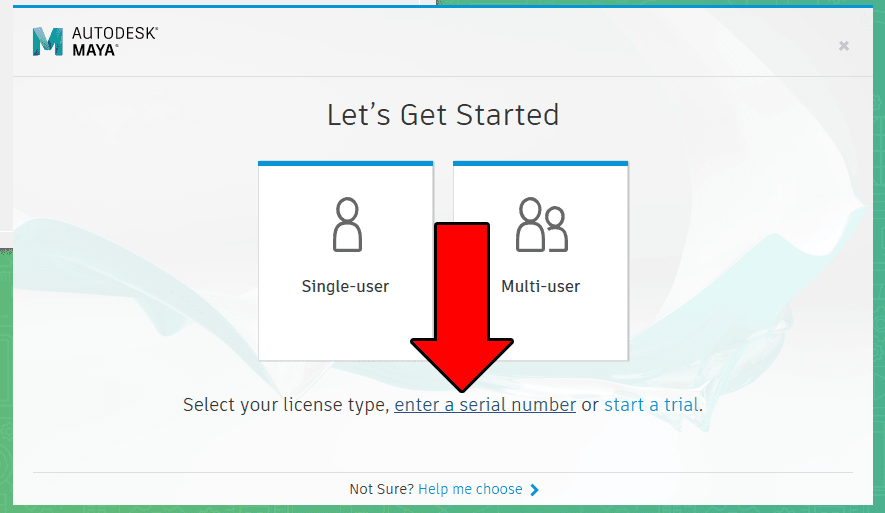
10. Agree to the privacy statement and click Run.
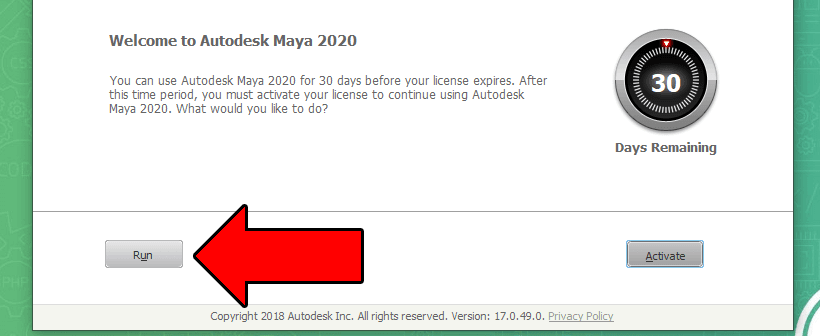
Once you see the image below, you’ll know that Maya has properly installed:
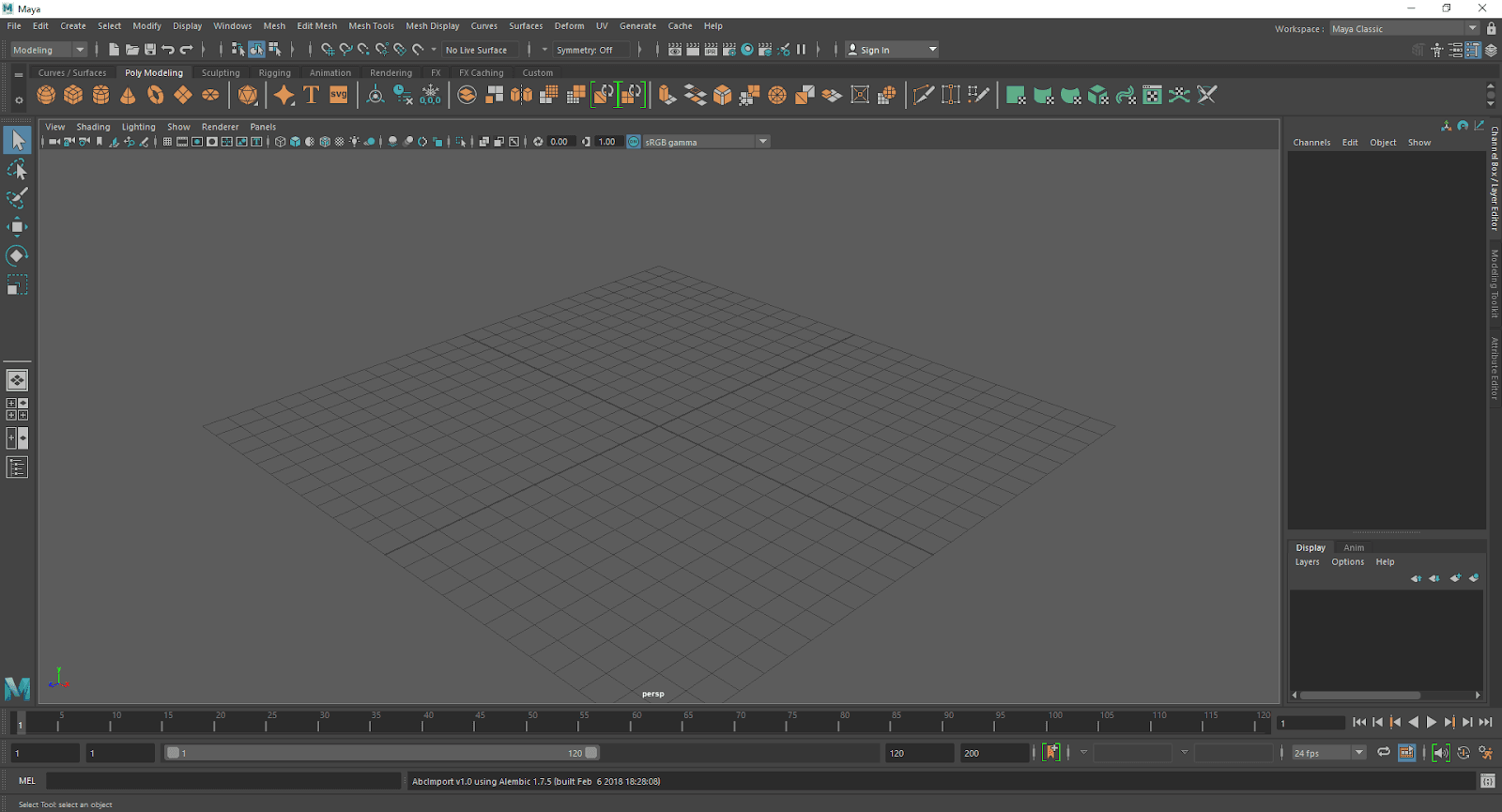
To turn off the automatic subscription renewal for Maya:
- Navigate to your Autodesk Account in the web browser.
- Go to the Subscriptions page under Billing and Orders.
- Uncheck the Auto-renew option.
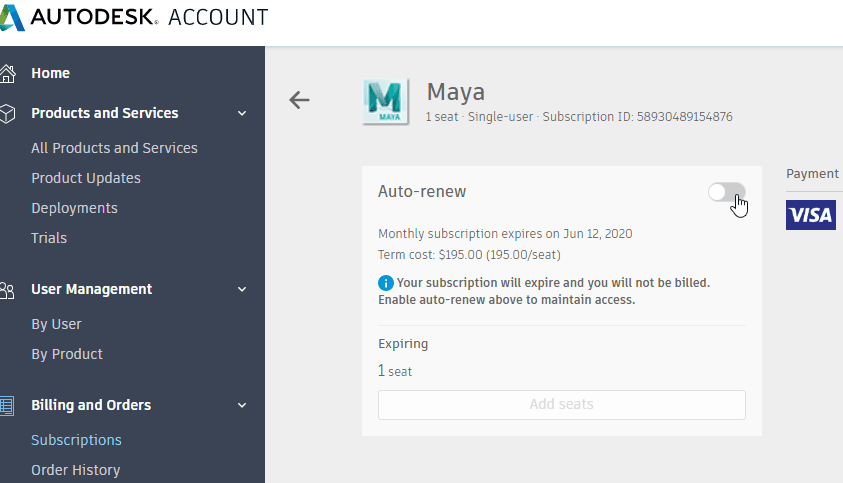
On the first day of class, the instructor will spend time helping students activate and become familiar with the software.